TroveNewsBot (the Fedi edition)
@trovenewsbot is live on the Fediverse.
This is the latest version of @trovenewsbot which includes a number of new or enhanced features:
- Article thumbnails with every toot!
- Search Trove without leaving Mastodon!
- Grab a nice thumbnailed version of any newspaper article!
- Serendipify your life with randomly-selected articles!
- Automatically search Trove based on the contents of any web page!
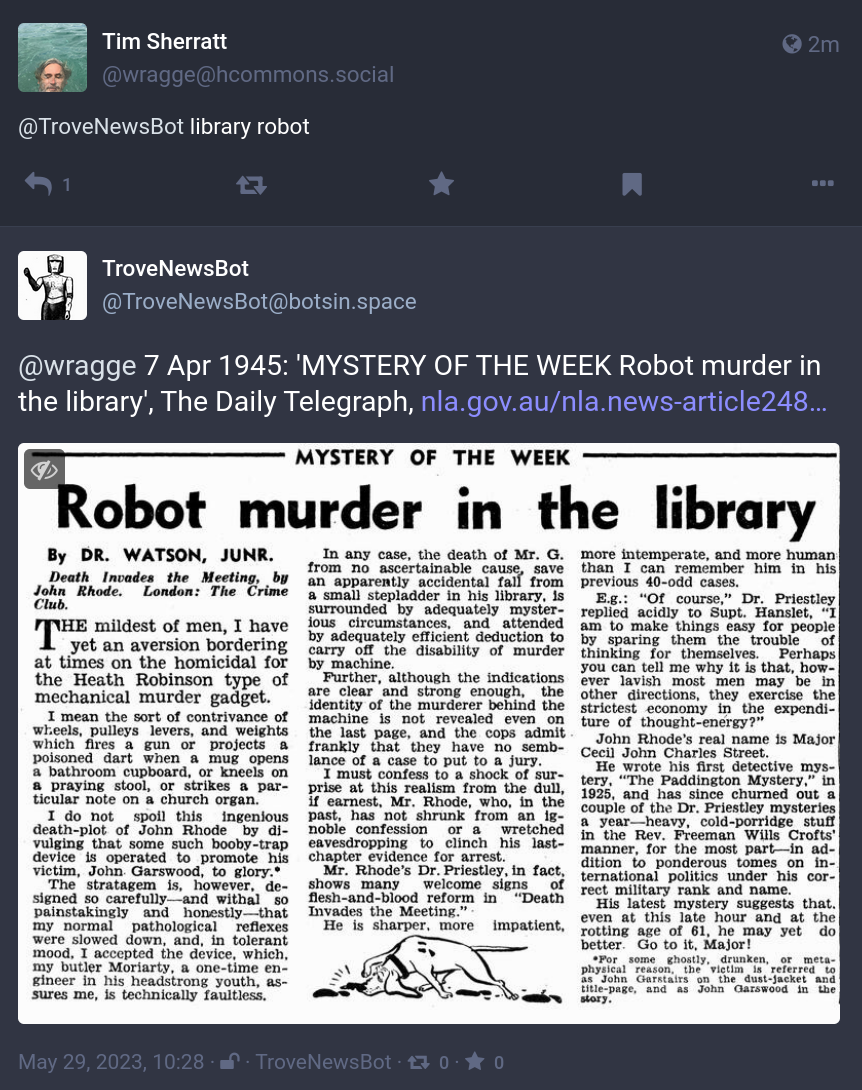
For earlier incarnations of TroveNewsBot see this and this repository.
Follow via RSS
If you’d like fresh and old newspaper articles delivered daily to your RSS reader, just point it at: https://wraggebots.net/@trovenewsbot/feed.rss
Search Trove newspapers
Ever wanted to search Trove’s newspapers without leaving Mastodon? @trovenewsbot can help! Simply toot your search terms at @TroveNewsbot and it will search Trove for you, tooting back the most relevant result. It can be as simple as this:
@trovenewsbot@wraggebots.net lamingtons
Here’s an example of a tooted query and @trovenewsbot’s response. Note that ‘@trovenewsbot’ has to appear first in your toot (this is to stop the bot responding every time it gets a mention!).
Sorting results
By default, @trovenewsbot toots back the most relevant result (as defined by Trove’s relevance ranking). But you can change this by adding one of the following hashtags to your toot:
#luckydip– return an article chosen at random from the results set#earliest– return the article that was published first#latest– return the article that was published last
For example:
@trovenewsbot@wraggebots.net lamingtons #earliest
Filtering results
You can filter your results by using the following hashtags:
#article– only include results in the ‘Article’ category#advertising– only include results in the ‘Advertising’ category#year– if you include this hashtag and a year in your toot, @trovenewsbot will limit the results to articles published in that year.#illustrated– only include articles that have illustrations#onthisday– get an article published on today’s date in the past
Examples:
@trovenewsbot@wraggebots.net lamingtons #advertising
@trovenewsbot@wraggebots.net lamingtons 1920 #year
Note that if you use the #illustrated hashtag, @trovenewsbot will use the first illustration it finds in the selected article as the thumnail, rather than the article’s headline.
Combining search terms
If you include multiple search terms, @trovenewsbot will look for articles that contain all the terms (an ‘AND’ search). If you want to change this, you can add the following hashtag:
#any– returns results that have any of the supplied search terms (an ‘OR’ search)
For example:
@trovenewsbot@wraggebots.net lamingtons pavlova #any
Combining hashtags
You can can combine any of the hashtags described above to make more complex searches. For example:
@trovenewsbot@wraggebots.net lamington #earliest #illustrated
Serendipity mode
But what if don’t have a particular search term in mind? What if you just want to explore? @trovenewsbot can help with that as well! Simply toot #luckydip at @trovenewsbot for a randomly selected newspaper article. If you want slightly less random results, you can add any of the filters describe above. For example:
@trovenewsbot@wraggebots.net #luckydip
@trovenewsbot@wraggebots.net #luckydip #illustrated
@trovenewsbot@wraggebots.net 1910 #luckydip #illustrated #year
Behind the scenes, @trovenewsbot randomly selects a random option to find your random article. The options are:
- A random selection from articles that have been added or updated in the last 24 hours (that means they’re new, they’ve been corrected, or they’ve had a tag or comment added)
- A random selection from all of Trove’s newspaper articles
- A random selection from all illustrated newspaper articles
Note that this is something you can’t do through the Trove web interface. Bots FTW!
Opinionator mode
Instead of feeding search terms to @trovenewsbot, you can send it a complete web page! Just toot a url at @trovenewsbot and it will automatically extract keywords from the page and use them to search Trove. You can limit the results using the filters described above. For example:
@trovenewsbot@wraggebots.net https://en.wikipedia.org/wiki/Lamington
@trovenewsbot@wraggebots.net https://en.wikipedia.org/wiki/Lamington #illustrated
While you could add #luckydip to this search, you’re not likely to get a very useful result. That’s because @trovenewsbot searches for articles containing any of the keywords it extracts. Trove’s relevance ranking will push articles that match mutiple keywords to the top of the results, but a random result might only match a single keyword. But hey, if you’re feeling adventurous give it a go!
Single article mode
@trovenewsbot’s toots include a specially-generated thumbnail image of the newspaper article. To get these sorts of images from the Trove web interface you have to fiddle around with screen captures or PDFs. But again, @trovenewsbot can help! If you already know the article you want, just toot its identifier (that’s the number in the article’s url) and add the #id hashtag. For example, here’s the url of a newspaper article in Trove:
https://trove.nla.gov.au/newspaper/article/162833980
The article identifier is 162833980, so to get the article from @trovenewsbot, just toot:
@trovenewsbot@wraggebots.net 162833980 #id
If the article has an illustration and you’d like the illustration used as the thumbnail image rather than the headline, just add #illustrated:
@trovenewsbot@wraggebots.net 162833980 #id #illustrated
Here’s the results without and with the #illustrated hashtag. Obviously, if the article doesn’t have an illustration, adding #illustrated will have no effect!
Once @trovenewsbot has responded with your nicely-presented article reference, you can save the thumbnail, or quote toot the result. It’s an easy way of sharing a social media friendly version of a Trove newspaper article.
Automated updates
- At 9am, 3pm and 9pm (AEST), @trovenewsbot toots a random article. Here’s an example.
- At 8am, 12 noon, 4pm and 8pm (AEST), @trovenewsbot toots a response to the latest item on Guardian Australia’s news feed using its ‘Opinionator’ mode. Here’s an example.
Technical details
@trovenewsbot uses the following libraries (amongst others):
- Mastodon.py – to interact with the Mastodon API
- Newspaper – to extract keywords from web pages
- Arrow – for easy date parsing and formatting
- RQ – to queue toots for processing
If you’d like to know more about how @trovenewsbot generates the article thumbnails, look at the examples in the Trove Newspapers section of the GLAM Workbench.
Created by Tim Sherratt.