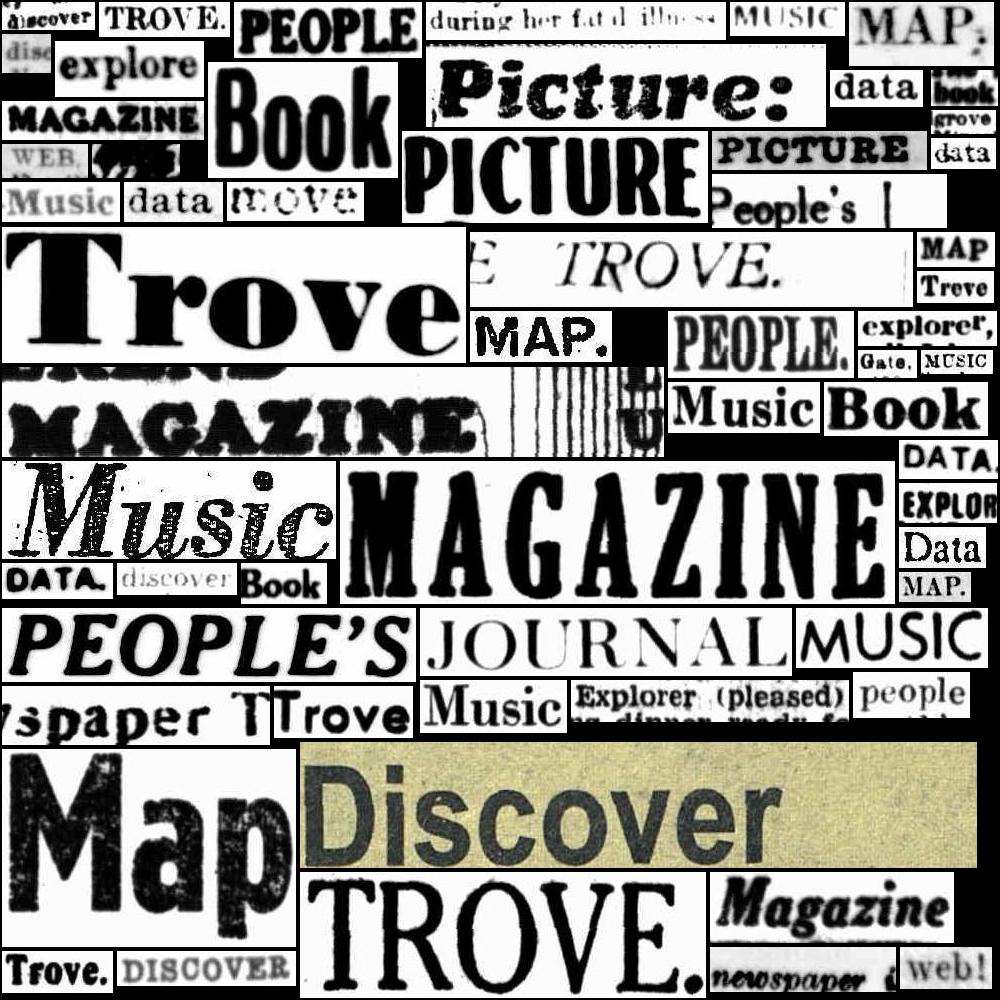17.1. Accessing data about newspaper and gazette articles#
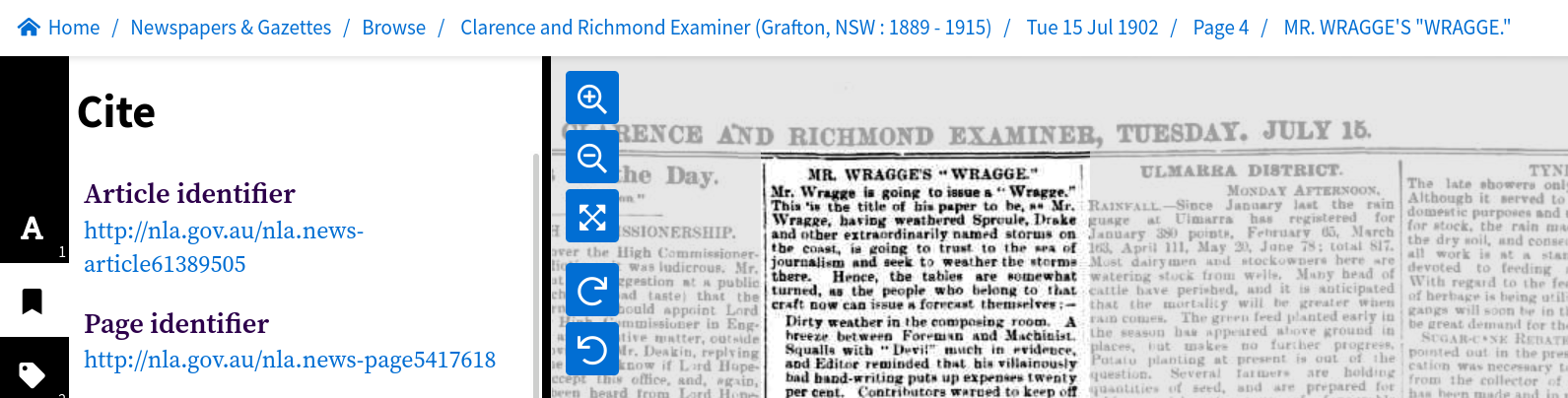
What are articles?#
When you search in Trove’s digitised newspapers, you’re searching for articles. The boundaries of articles are defined as part of the OCR process. In most cases they represent a single piece of content with a heading and some text (or an illustration). But sometimes blocks of content are grouped together. Advertisements, for example, are often grouped as a single ‘article’ headed ‘Advertising’. A single article can also be split across multiple pages.
Article links and connections#
Articles exist at the bottom of a hierarchy of newspapers, issues, and pages. Article metadata includes information linking articles to other levels in this hierarchy, but the type and form of these links varies.
Article identifiers#
Every newspaper article in Trove has its own unique identifier. This identifier is used in persistent links to articles on the Trove web site. In the web interface, you can find the identifier under the article’s ‘Cite’ tab, it’ll look something like this http://nla.gov.au/nla.news-article163325648
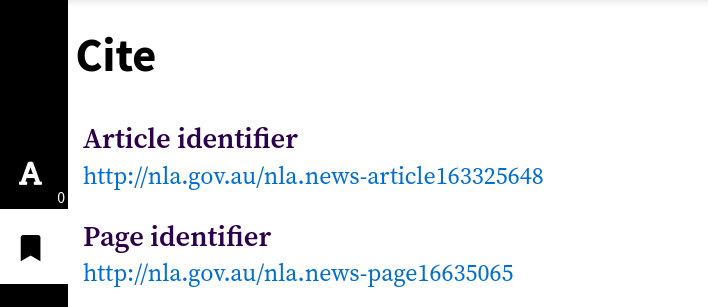
Fig. 17.1 Example of an article identifier found in the ‘Cite’ tab.#
If you follow an article identifier you’ll get redirected to a different url that looks like this https://trove.nla.gov.au/newspaper/article/163325648. Notice that the number at the end of the identifier and the redirected url are the same, 163325648. You can use this numeric identifier with the /newspaper endpoint of the Trove API to retrieve metadata and full text.
Articles and newspaper titles#
Links to newspaper titles are perhaps the most straightforward. Each article is linked to a single newspaper title by the title’s unique identifier. An article’s metadata record includes a field for title that includes both the numeric identifier and the newspaper’s masthead. for example:
"title": {
"id": "101",
"title": "Western Mail (Perth, WA : 1885 - 1954)"
}
You can use the newspaper’s id to request more information from the newspaper/titles API endpoint.
Articles and issues#
There are no direct links from articles to newspaper issues. However, articles share a date with their parent issue, so it’s possible to use the date to connect them. For example you can use a date search to find all the articles in an issue.
But what about ‘editions’?
One problem in trying to link articles with issues is that newspapers often published multiple editions per day. So to identify a specific issue you might need both a date and an edition. This is not really possible in Trove, because editions are rarely documented. This is something to keep in mind if, for example, you’re trying to match a Trove article with an original paper copy, or trying to track down a pre-Trove reference – a date might not be enough!
Articles and pages#
There are two ways in which articles are linked to pages. The first is simply by the page value, which is a number indicating the sequence of a page within an issue. This usually corresponds to the page number printed on the page, however, sometimes issues include separately numbered supplements. You can tell if a page is part of a supplement by looking at the confusingly-named pageSequence value – it will typically include an ‘S’ after the page number. There might also be a pageLabel value that provides the number printed on the page within the supplement.
Here’s an advertisement for abstestos cement in a 1957 building supplement published as part of the Australian Women’s Weekly. The article’s metadata record includes the following page values:
"page": "82",
"pageSequence": "82 S",
"pageLabel": "2",
This means the article is on the 82nd page of the issue, but this page is within a supplement and is numbered ‘2’ on the printed page.
The second way articles are linked to pages is by the page’s unique identifier. If you set reclevel to full when requesting article records from the API, the metadata will include a trovePageUrl value, for example:
"trovePageUrl": "https://nla.gov.au/nla.news-page5417618"
If you follow the url it will display the page in the Trove web interface, but the numeric part of the url uniquely identifies the page and can be used to do things like downloading an image of a page.
What happens when articles are split over multiple pages?
The page value in an article’s metadata is only ever a single number. If an article is split over multiple pages, then the page value will indicate the page on which the article begins. The metadata doesn’t include the numbers of any subsequent pages. You can, however, find out whether an article is split across pages by looking at the pdf field. This field contains a list of links to page PDFs. The number of links will tell you the number of pages the article appears on. (But note that the pdf field seems to be missing from Australian Women’s Weekly articles.) The PDF links also include the numeric identifiers for each page.
Article metadata#
The metadata associated with newspaper and gazette articles in Trove includes the basic information you’d expect to put in a citation, like the article’s headline, publication date, newspaper, and page number. Additional fields are added by the OCR and data ingestion processes, such as internal links, the number of words, and the article category. User activity also adds data relating to tags, comments, lists, and corrections.
Individual articles#
To access metadata relating to an individual article you need the article’s numeric identifier. You can then construct an API request url by adding the identifier to the /newspaper/ endpoint. For example, if the article identifier was 61389505, the API request url would be:
https://api.trove.nla.gov.au/v3/newspaper/61389505
You can add additional parameters to the url if, for example, you want the metadata in JSON format.
https://api.trove.nla.gov.au/v3/newspaper/61389505?encoding=json
Here’s the metadata returned by this request:
{
"id": "61389505",
"url": "https://api.trove.nla.gov.au/v3/newspaper/61389505",
"heading": "MR. WRAGGE'S \"WRAGGE.\"",
"category": "Article",
"title": {
"id": "64",
"title": "Clarence and Richmond Examiner (Grafton, NSW : 1889 - 1915)"
},
"date": "1902-07-15",
"page": "4",
"pageSequence": "4",
"troveUrl": "https://.nla.gov.au/nla.news-article61389505"
}
Search results#
You can search for newspaper and gazette articles using the Trove API’s /result endpoint, just set the category parameter to newspaper.
Don’t get your categories mixed up!
The term category is used in two completely different contexts in Trove. It’s used to describe the top-level groupings of resources, such as ‘Newspapers & Gazettes’, ‘Books & Libraries’, and ‘Magazines & Newsletters’. But it’s also used to describe different types of newspaper and gazette articles, such as ‘Article’, ‘Advertising’, and ‘Family Notices’.
To limit search results to either newspapers or gazettes use the artType facet :
Notice that newspapers is pluralised, but gazette is not.
You can use the q parameter to supply search keywords. The query string can be anything you might include in Trove’s ‘simple’ search box. Results can also be filtered using a number of facets, such as category, state, illustrated, and decade.
For example, to get the first 100 results of a search for "clement wragge" AND cyclone, limited to news articles published in Queensland, you would do something like:
import requests
params = {
# Search string -- note the use of double quotes to search for a phrase
"q": '"clement wragge" AND cyclone',
"category": "newspaper",
"l-artType": "newspapers",
# Limit to articles published in Queensland
"l-state": "Queensland",
# Limit to news-ish articles
"l-category": "Article",
# Return 100 results
"n": 100,
"encoding": "json",
}
# Supply API key using headers
headers = {"X-API-KEY": YOUR_API_KEY}
response = requests.get(
"https://api.trove.nla.gov.au/v3/result", params=params, headers=headers
)
data = response.json()
The list of article records can be found at data["category"][0]["records"]["article"]. Here’s the first record:
data["category"][0]["records"]["article"][0]
{'id': '169851997',
'url': 'https://api.trove.nla.gov.au/v3/newspaper/169851997',
'heading': 'CYCLONE FORECASTER. MR. CLEMENT WRAGGE.',
'category': 'Article',
'title': {'id': '837', 'title': 'Daily Mercury (Mackay, Qld. : 1906 - 1954)'},
'date': '1927-03-08',
'page': '3',
'pageSequence': '3',
'relevance': {'score': 540.72314453125, 'value': 'very relevant'},
'snippet': '"Coyyan" writes in the Cairns \'Post\':-- Mr. Clement Wragge was generally referred to as the Inclement Wragge," purely on account of',
'troveUrl': 'https://nla.gov.au/nla.news-article169851997?searchTerm=%22clement+wragge%22+AND+cyclone'}
You can request a maximum of 100 records with a single API request. To download metadata from all the articles in a set of search results you need to make multiple requests. See HOW TO: Harvest a complete set of search results using the Trove API for examples of how to do this.
Add extra metadata fields#
You can use the reclevel and include parameters with either the /newspaper or /result endpoints to control the amount of metadata provided about each article. For example:
Setting reclevel=full adds the following fields:
trovePageUrl– website url pointing to the page on which the article was publishedillustrated– is this article illustrated (“Y” or “N”)wordCount– number of wordscorrectionCount– number of OCR correctionstagCount– number of tags attached to this articlecommentCount– number of tags attached to this articlelistCount– number of lists this article has been added tolastCorrection– details of last OCR correction, includes date and user namepdf– link(s) to download a PDF version of the page (or pages) this article was published on
Warning
Note that while wordCount, correctionCount, tagCount, commentCount, and listCount are numbers, the API returns them as strings. If you want to run any mathematical operations on them, you’ll first need to convert them into integers.
word_count = int(article["wordCount"])
Use the include parameter to add details about tags, comments, and lists. For example, setting include=tags will add a list of any attached tags to the article metadata:
"tag": [
{
"lastupdated": "2017-01-02T02:46:49Z",
"value": "Meteorologist - Clement Wragge"
},
{
"lastupdated": "2017-01-02T02:46:49Z",
"value": "Novelist - Marie Corelli"
}
]
Find the total number of articles in a search#
You can also access metadata about a search. API search results include a total value that tells you the number of articles matching your query. If we don’t include any search parameters, we can use this to find out the number of newspaper and gazette articles in the whole of Trove!
import requests
# Set n to 0 because we don't want any records
params = {"category": "newspaper", "n": 0, "encoding": "json"}
# Supply API key using headers
headers = {"X-API-KEY": YOUR_API_KEY}
response = requests.get(
"https://api.trove.nla.gov.au/v3/result", params=params, headers=headers
)
data = response.json()
data
{'category': [{'code': 'newspaper',
'name': 'Newspapers & Gazettes',
'records': {'s': '*',
'n': 0,
'total': 253611449,
'next': 'https://api.trove.nla.gov.au/v3/result?category=newspaper&n=0&encoding=json&s=*',
'nextStart': '*'}}]}
Note that the example above doesn’t return any articles because it sets the n parameter to 0.
The current number of newspaper and gazette articles is in the total field.
import datetime
# Get the total number of articles
total = data["category"][0]["records"]["total"]
# And today's date
today = datetime.datetime.now().strftime("%d %B %Y")
# Display the result
print(f"As of {today}, there are {total:,} newspaper & gazette articles in Trove")
As of 07 November 2024, there are 253,611,449 newspaper & gazette articles in Trove
Using facets to get aggregate data about articles#
Search facets are another source of useful metadata. Using them, you can slice a results set in different ways to reveal large-scale patterns. Facets available in the newspaper category include:
decade,year, &monthtitlecategorystateillustrationType
Date facet tricks
The date facets, decade, year, & month, are interdependent. To get data from the year facet, you first need to limit the query to a specific decade using the l-decade parameter. In other words, you can only get one decade’s worth of year values at a time. Similarly, to get month values, you have to use the l-year parameter to limit results to a particular year.
To retrieve data for every year, you need to loop through all the decades, gathering the year values for each decade in turn, then combining the results. There are examples of this in the GLAM Workbench notebook Visualise Trove newspaper searches over time.
To retrieve facet data from a search, just add the facet parameter. For example, adding facet=state to your request will break down the number of results by the place of publication. If you don’t provide any search terms, you can find the number of articles from each state across the whole of Trove’s newspapers.
import pandas as pd
import requests
# Set n to 0 because we don't want any records
params = {"category": "newspaper", "n": 0, "encoding": "json", "facet": "state"}
# Supply API key using headers
headers = {"X-API-KEY": YOUR_API_KEY}
response = requests.get(
"https://api.trove.nla.gov.au/v3/result", params=params, headers=headers
)
data = response.json()
# Perhaps the trickiest thing is actually getting to where the facet terms are
facets = data["category"][0]["facets"]["facet"][0]["term"]
# Get the facet label and count from each facet
facet_counts = [{"state": f["search"], "total_articles": f["count"]} for f in facets]
# Use Pandas to display the results in a table
pd.DataFrame(facet_counts).sort_values("state").style.format(thousands=",").hide()
| state | total_articles |
|---|---|
| ACT | 3,296,997 |
| International | 916,795 |
| National | 1,739,802 |
| New South Wales | 91,338,016 |
| Northern Territory | 409,433 |
| Queensland | 41,131,526 |
| South Australia | 25,425,741 |
| Tasmania | 15,850,246 |
| Victoria | 48,133,262 |
| Western Australia | 25,369,631 |
You can also combine facets to analyse results from multiple perspectives. For example, perhaps you’d like to find out how the numbers of different illustration types varies over time. One way of doing this would be loop through a series of nested queries.
first loop through the different illustration types (“Cartoon”, “Graph”, “Illustration”, “Map”, “Photo”), setting them as the value of the
l-illustrationTypeparameterthen loop through the desired decades (eg “180” to “202”) setting them as the value of the
l-decadeparameterfor each combination of the above, set the
facetparameter toyearcollect the facet results by
illustrationTypeandyear
A further enhancement would be to harvest the total number of articles for each year, so that you could calculate the proportion of articles each year containing each illustration type.
There’s a full example of this in the GLAM Workbench notebook Visualise Trove newspaper searches over time.
Here’s a visualisation of the results. The first chart shows the raw number of each illustration type, while the second displays them as a proportion of the total number of articles per year. You can see that the proportion of articles containing photographs increases steadily from the 1920s!
Fig. 17.2 Visualisation of the numbers of different illustration types in Trove newspaper articles over time.#
Get positional information from OCR#
The OCR process generates some article metadata that is not available through the Trove API. As well as extracting text from the page images, the OCR process captures positional information that relates blocks of text to their location within the original image.
Some of this positional information can be scraped from the Trove web site, enabling you to locate individual lines of text, and, by combining their coordinates, draw a bounding box around a complete article. This method is explained in HOW TO: Get information about the position of OCRd newspaper text.
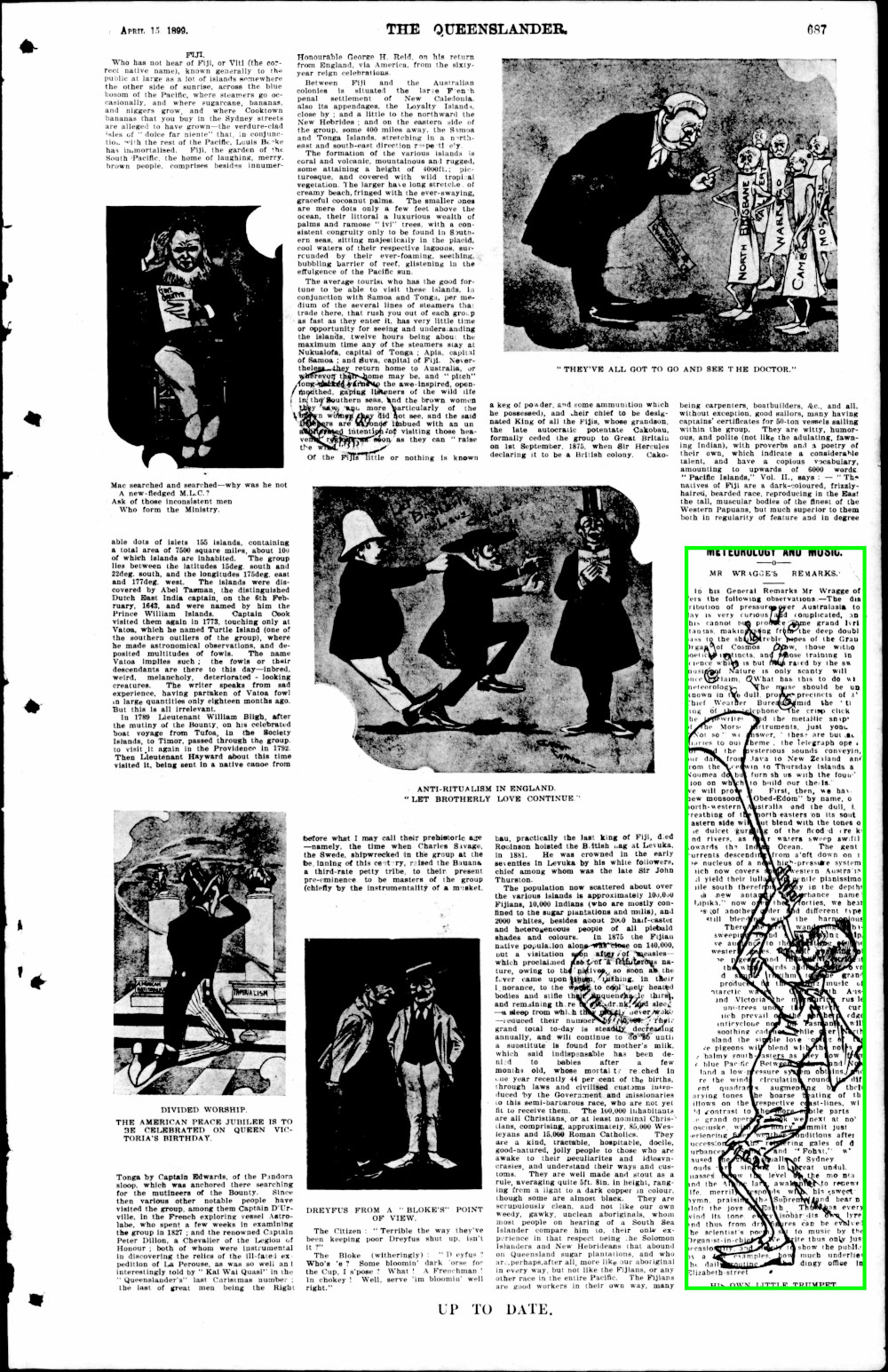
Fig. 17.3 Example of a bounding box around an article, created by scraping positional information from the Trove web site.#
You can use this positional information to extract images of articles, or even individual words, as explained below.
Article text#
Trove provides the full text of articles for download. This makes it possible to use natural language processing and other computational methods to analyse the contents of newspapers.
There are actually three sources of newspaper article text:
the title and first four lines of articles (except for advertisements) are transcribed by human operators as part of the ingest process
the full text of articles is extracted from the page image using optical character recognition (OCR)
the OCRd text is corrected by Trove users
The article title displayed in the web interface and available from the heading field in API results is the manually transcribed version, while the full text download is the OCRd text with any user corrections. That’s why there can be differences between the two.
Including article text in API results#
The transcribed article title is available in the heading field of the API results. There’s no direct way to access the transcribed text from first four lines of articles. However, if you access articles via the /result endpoint without supplying any search terms, the snippet field should display the transcribed text.
To include the full OCRd/corrected text in API results you just need to set the include parameter to articleText.
The full text will be available in the articleText field of the API response. This works with both single articles from the /newspaper endpoint and search results from the /result endpoint.
However, the full text that’s provided by the API is actually an HTML fragment, containing <p> and <span> tags. The <span> tags identify line breaks within the text. Depending on what you want to do with the text, you might need to strip out all the tags, and/or replace the </span> tags with a simple line break character (\n). If you don’t want to fiddle around with regular expressions, you could use something like the html2text Python package to do the job.
But what about the Australian Women’s Weekly?
Unfortunately, adding include=articleText doesn’t work with the Australian Women’s Weekly as a decision was made early on to exclude AWW text from the API results. If you want the full text of AWW articles you need to scrape it from the web page. The good news is that the Trove Newspaper and Gazette Harvester will do this for you automatically!
Images and PDFs of articles#
While you can download article images (embedded in an HTML page) and PDFs from the Trove web interface, there’s no direct mechanism for accessing them via the API. This makes it difficult to automate downloads, assemble image datasets, and build image processing pipelines. Fortunately, there are a few handy workarounds you can use.
Downloading article PDFs#
Getting PDFs of full newspaper pages is easy. If you set the reclevel parameter to full in your API request, the response will include a pdf field with direct links to download the PDFs of all pages on which the article appeared.
But what if you don’t want the complete page? Unfortunately, it’s not just a matter of finding the right url. If you peek behind the web interface to see what happens when you click the download button, you’ll see that it’s a multi-step process. First the interface sends off a request to generate the article PDF and gets back a token. It then uses that token to check with the Trove backend to see when the PDF generation is finished. When the backend signals the PDF is ready, the interface uses the token to download it. Complicated huh?
If you want to automate the download of article PDFs, you’ll need to reproduce these steps. There’s an example of how to do this with Python in HOW TO: Get a newspaper issue or article as a PDF.
Save articles as images#
The ‘images’ of articles you download from the web interface are actually HTML pages with embedded images. The embedded images themselves are often sliced up to fit on a page, and there’s no straightforward way of putting them back together. This means there’s no point trying to download images by duplicating what the web interface does. Fortunately, there’s an alternative.
As described above, it’s possible to extract the positional coordinates of an article from the web interface. It’s also possible to download a high-resolution image of a page. By putting the two together you can crop an article image from the full page. This method is fully documented in the GLAM Workbench.
Save words as images#
By using a variation on the method described above, you can even save images of individual words! As explained in HOW TO: Get information about the position of OCRd newspaper text, the secret is to modify an article’s url and set the searchTerm parameter to the word you want to save. This will highlight the word wherever it appears in the article. You can then scrape the coordinates of the highlighted words, and crop them from the full page image. This method is used in the GLAM Workbench notebook Create ‘scissors and paste’ messages from Trove newspaper articles to generate images like this!